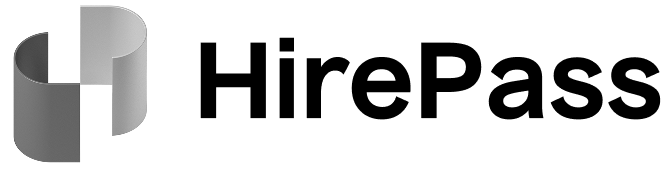Skip to main contentObtaining your HirePass webhooks key:
- Log in to your HirePass account.
- Navigate to the Integrations section.
- Select Webhooks from the menu.
- Create a New webhook key:
- Events: Select the events that the webhook will start listening to. These events act as triggers to send requests to the webhook.
- Label: Enter a label for your webhook. This can be anything that helps you identify the webhook’s purpose, such as “Status updates” or “Package notifications.”
- URL: Enter the URL of the endpoint where you want to receive the webhook requests. Make sure the URL is correctly formatted and accessible.
- Token: The authentication key is an optional field that can be generated on the webhook origin side. It will then be sent within the request as an Authorization Bearer Token.
- Click Create new webhook.
Using the webhook key:
The webhook key will be included in the Authorization header of each request sent to your endpoint. You will need to implement validation logic on your server to verify the authenticity of each incoming request using this key.
Testing the webhook connection:
After completing the setup, test your webhook endpoint. This will ensure you’re properly receiving the data from HirePass. To test the webhook connection, click on “Test connection”, and a placeholder test will be sent to your URL.
Understanding the feedbacks
- Connecting: Attempting to reach the webhook endpoint.
- Success: The endpoint was successfully reached and received the test data.
- Error: An issue occurred during the connection.
- Disconnected: Acess to this webhook has been revoked.
Security reminder.
- Use HTTPS: Make sure your webhook URL uses HTTPS to keep data secure during transmission.
- Keep you key secure: Do not share this key publicly or expose it in your code repositories.
- Rotate keys regularly: Regularly rotate your key to enhance security and update your validation logic accordingly.